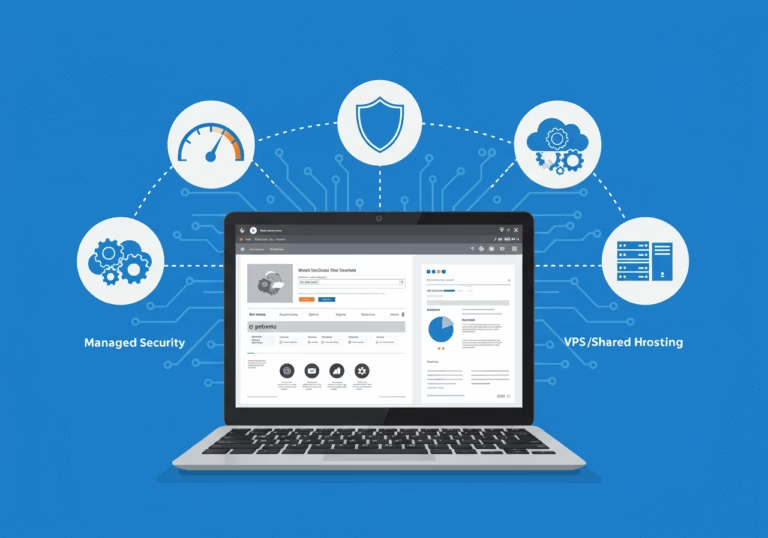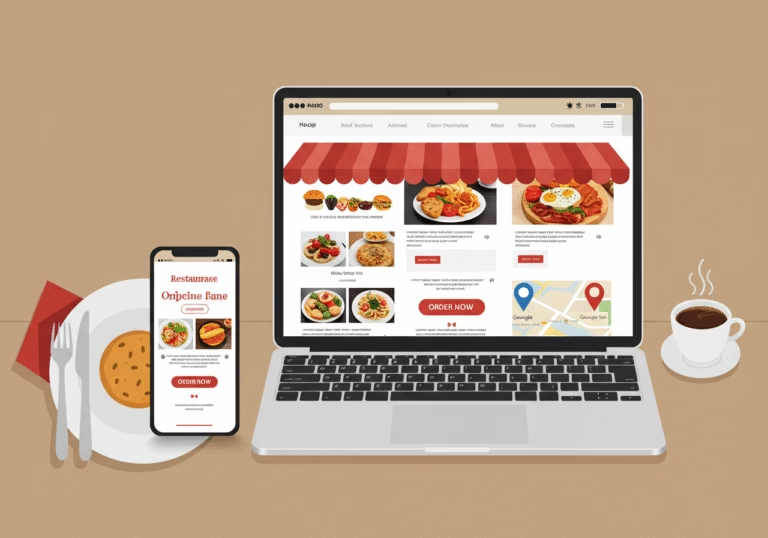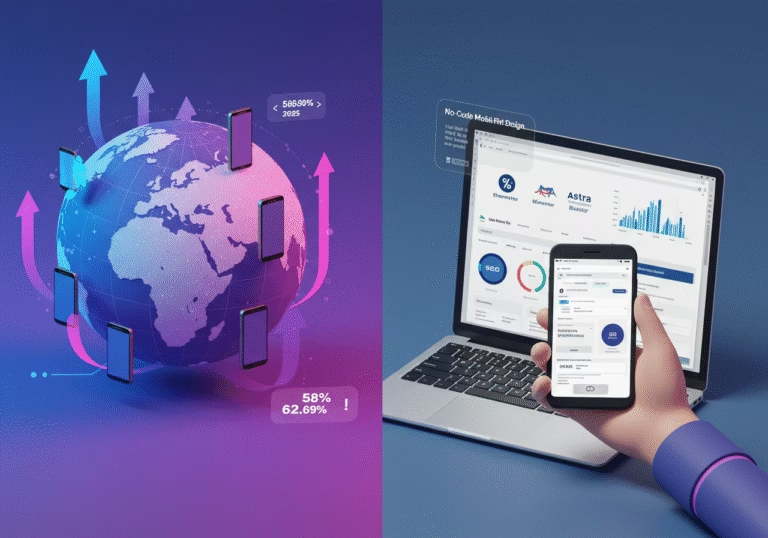In today’s digital landscape, your business website isn’t just a digital brochure—it’s the backbone of your online presence, customer relationships, and often your revenue stream. Yet many business owners underestimate the security risks that come with running a WordPress website.
At Mukwood Digital, we’ve helped countless businesses recover from devastating WordPress security breaches. The hard truth? Most of these incidents could have been prevented with proper security measures.
This comprehensive guide shares proven WordPress security best practices that protect your business website from modern threats while maintaining performance and usability.
Table of Contents
Why WordPress Security Matters for Business Sites

WordPress powers over 43% of all websites, making it an attractive target for hackers and automated attacks. The consequences of a breach can be severe:
- Data theft: Customer information and payment details exposed
- Website defacement: Damaged brand reputation
- Malware injection: Visitor computers infected
- SEO penalties: Google blacklisting your compromised site
- Business downtime: Lost revenue and opportunities
- Ransom demands: Increasingly common in website takeovers
A single security incident costs small businesses an average of $25,000+ when accounting for recovery, lost business, and reputation damage.
Essential WordPress Security Best Practices
1. Keep WordPress Core, Themes, and Plugins Updated

Outdated software is the #1 entry point for WordPress attacks. Security updates patch known vulnerabilities that hackers actively exploit.
Best practices:
- Enable automatic updates for minor WordPress releases
- Review and apply major updates within 1-2 weeks of release
- Remove unused themes and plugins completely
- Implement a staging environment for testing updates
- Use version control systems to track changes
- Subscribe to WordPress security bulletins
Pro tip: Create a documented update schedule with assigned responsibility and emergency procedures for critical security patches.
2. Implement Strong Password Policies and Access Controls

Brute force attacks remain extremely common against WordPress sites. Protect all access points with:
- Strong passwords: Minimum 16 characters with complexity
- Unique login credentials: Different passwords for each system
- Multi-factor authentication (MFA): Requiring a second verification method
- Limited login attempts: Blocking repeated failed logins
- Role-based access control: Giving users only necessary permissions
- Regular user audits: Removing inactive accounts promptly
Tools to implement:
- Two-Factor Authentication plugins
- Password managers for generating and storing complex passwords
- Login security plugins with IP blocking capabilities
3. Secure Your WordPress Login Page

The default WordPress login page (/wp-admin or /wp-login.php) is the primary target for attackers. Enhance its security by:
- Changing the login URL: Hide the default location
- Adding CAPTCHA: Prevent automated attacks
- Implementing login timeout: Increasing time between failed attempts
- Requiring SSL: Encrypting login credentials
- Setting up IP restrictions: Limiting access to trusted networks
- Adding login notifications: Alerting admins to suspicious activity
Implementation tools:
- WPS Hide Login
- Wordfence Security
- Sucuri Security
- iThemes Security Pro
4. Install a WordPress Security Plugin

Dedicated security plugins provide comprehensive protection for WordPress sites. Look for solutions that offer:
- Malware scanning: Regular checks for malicious code
- File integrity monitoring: Detecting unauthorized changes
- Firewall protection: Blocking malicious traffic
- Brute force protection: Preventing password guessing
- Security hardening: Implementing best practices automatically
- Activity logging: Tracking all user actions
Top WordPress security plugins:
- Wordfence Security
- Sucuri Security
- iThemes Security Pro
- All In One WP Security & Firewall
5. Implement a Web Application Firewall (WAF)

A WAF filters all traffic to your WordPress site, blocking malicious requests before they reach your server:
- Protection against common attacks: SQL injection, XSS, etc.
- Bot mitigation: Blocking harmful automated traffic
- Virtual patching: Protection against known vulnerabilities
- DDoS protection: Handling traffic surges
- Geographic blocking: Restricting access from high-risk regions
Implementation options:
- Plugin-based WAFs (Wordfence, Sucuri)
- Cloud-based WAFs (Cloudflare, Sucuri)
- Server-level WAFs (ModSecurity)
6. Secure Your WordPress Database

Your database contains all your WordPress content and sensitive information. Protect it with:
- Strong database credentials: Complex username and password
- Table prefix changes: Avoiding the default “wp_”
- Regular backups: Enabling quick recovery
- Limited database user permissions: Principle of least privilege
- Query limiting plugins: Preventing excessive database requests
- Database encryption: Protecting sensitive data at rest
Pro tip: Use phpMyAdmin or a similar tool to regularly optimize your database tables for better security and performance.
7. Implement Proper File Permissions
Incorrect file permissions can allow attackers to modify your WordPress files. Follow these guidelines:
- Directories: 755 or 750
- Files: 644 or 640
- wp-config.php: 600
- .htaccess: 644
Use SFTP to check and update permissions, and avoid the temptation to use 777 (full access) for troubleshooting.
8. Secure wp-config.php

The wp-config.php file contains critical database credentials and security keys. Enhance its security by:
- Moving it outside the web root: If your server configuration allows
- Adding security keys: Using WordPress’s random key generator
- Disabling file editing: Adding
define('DISALLOW_FILE_EDIT', true); - Forcing SSL logins: With
define('FORCE_SSL_ADMIN', true); - Limiting revisions: Reducing database bloat with
define('WP_POST_REVISIONS', 3);
9. Implement SSL/TLS Encryption

HTTPS encryption is no longer optional for business websites. Benefits include:
- Encrypted data transmission: Protecting user information
- Authentication: Verifying your site’s identity
- SEO advantage: Google’s ranking preference for secure sites
- Trust indicators: Visible security indicators for visitors
- Compliance: Meeting industry security standards
Implement site-wide SSL with proper redirects and fix mixed content warnings for maximum protection.
10. Create a Regular Backup Strategy
Backups are your last line of defense against all security threats. An effective backup strategy includes:
- Regular automated backups: Daily for dynamic sites
- Complete and partial backups: Database and files
- Off-site storage: Keeping copies away from your main server
- Encrypted backups: Protecting sensitive data
- Verified restoration process: Testing recovery procedures
- Retention policy: Keeping backups for an appropriate timeframe
Recommended backup solutions:
- UpdraftPlus
- BackupBuddy
- JetBackup
- WP Time Capsule
Advanced WordPress Security Measures
Implement Security Headers
Security headers provide additional protection layers by instructing browsers how to handle your site’s content:
- Content-Security-Policy (CSP)
- X-XSS-Protection
- X-Frame-Options
- Strict-Transport-Security (HSTS)
- X-Content-Type-Options
Use Two-Factor Authentication
Adding a second verification layer dramatically reduces unauthorized access risks, even if passwords are compromised.
Monitor File Changes
Implement file integrity monitoring to get alerts when core WordPress files change unexpectedly—often the first sign of a compromise.
Conduct Regular Security Audits
Schedule comprehensive security reviews every 3-6 months:
- Vulnerability scanning
- User access review
- Plugin evaluation
- Password policy enforcement
- Server configuration check
Signs Your WordPress Site May Be Compromised
Watch for these common indicators of security breaches:
- Unexpected admin users or author changes
- Unusual server resource usage
- Strange redirects or pop-ups
- Google warnings about malicious content
- Modified theme files
- Unusually slow website performance
- Disabled plugins or themes
WordPress Security Incident Response Plan
Every business should have a documented plan for security breaches:
- Isolation: Temporarily take the site offline
- Assessment: Identify compromise scope
- Cleanup: Remove malicious code
- Root cause analysis: Determine the entry point
- Restoration: Deploy clean backups
- Hardening: Implement additional security measures
- Monitoring: Watch for signs of reinfection
- Documentation: Record the incident and response
Professional WordPress Security Services

While many security measures can be implemented in-house, professional security management provides peace of mind and expert protection.
At Mukwood Digital, our WordPress security services include:
- Comprehensive security audits
- Custom security hardening
- 24/7 security monitoring
- Malware removal and cleanup
- Security incident response
- Ongoing protection and maintenance
Protect Your Business Website Today
Don’t wait for a security breach to take WordPress security seriously. Proactive protection costs a fraction of breach recovery.
View our WordPress security services →
Our security packages are designed specifically for business websites with sensitive data and compliance requirements.
Book a security consultation today →
Conclusion
WordPress security isn’t a one-time setup—it’s an ongoing process requiring vigilance and adaptation. By implementing these best practices, you create multiple layers of protection that significantly reduce your risk exposure.
Remember, your business website security is only as strong as its weakest link. Take a comprehensive approach that addresses all potential vulnerabilities.
Does your WordPress security strategy have gaps? Share your questions in the comments below, or contact our security specialists for a personalized assessment.